WinZip |
Previous Next Next |

What Is It?
WinZip is a compression program that reduces the size of files to as much as 5% of their original size. It will take less disk space and make it faster to copy, e-mail, or download. It can compress a single file, a group of files, a single folder, or a group of folders. The files can't be used in a compressed state, but after it is uncompressed, it can be. Version 11 allows you to view photos without uncompressing the file. The files don't loose any quality be being compressed and uncompressed.
When Will I Need It?
Files downloaded from the internet are in a compressed state (zipped), and they need to be uncompressed (unzipped) to use them. If you wanted to backup 6GB of data on a 4.7GB DVD, then try WinZip to compress the files before burning the DVD. Windows XP comes with zipping and unzipping features already built in. Some of the more advanced features are not supported by Window XP's built in capabilities.
Where Can I Buy WinZip?
WinZip offers a free 30-day trial period at their web site. If you decide to keep it, the cost is $30. It will continue to work, but you'll be reminded to pay.
How Do I Unzip a File?
All of the compressed files have a .zip filename
extension and have a ![]() icon next to the filename. In Windows Explorer, simply double click
on the file. WinZip will open. Click on the Extract icon.
That's it.
icon next to the filename. In Windows Explorer, simply double click
on the file. WinZip will open. Click on the Extract icon.
That's it.
To open Windows Explorer, click on Start, Programs, Accessories, Windows Explorer.
Because one zip files will uncompress to multiple files, I like unzipping them in a temporary folder. That way, the files are easy to see and don't get mixed in with other files. To create a temporary folder, open Windows Explorer, single click on the C: drive, click on File, New, Folder, and type in Temp.
How Do I Zip a File?
When WinZip is installed, you'll be able to zip and unzip files from Windows Explorer. I prefer Windows Explorer since I can choose a file, multiple files, a folder, or multiple folders using the same steps.
Open Windows Explorer. Right click a file, multiple files, a folder, or multiple folders to bring up the shortcut menu. Click on WinZip and then Add. A compressed zip file will be created. That's it.
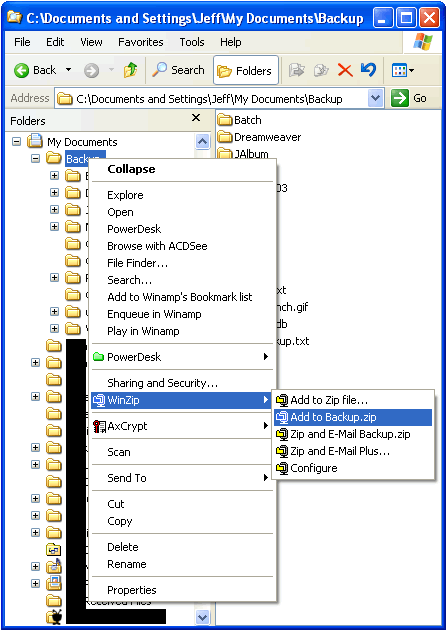
Previous Next
Next