Photography Tips |
Previous  Next Next |
Kodak provides photography rules that apply to film and digital cameras.
Imaging Resource shows you how to take pictures like the pros and what settings you need to change on your camera. A point and shoot camera needs manual settings for these tips to work (P/S/A/M or P/Tv/Av/M dial).
ACDSee provides instructions on how to capture difficult shots with a digital camera.
National Geographic offers some advice that takes some creativity.
Books
These books are well worth the time to read. The tips are short and easy to follow. These could be the least expensive, but most cost effective way on getter better photos with equipment you already own.


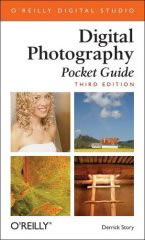
- KODAK New Pocket Guide to Digital Photography, $7
- The Digital Photography Book, $12
- Digital Photography Pocket Guide, Third Edition, $10
Halving and Doubling Light
Photography is about capturing light. A change in either the ISO, aperture, or shutter speed will either double or cut in half the amount of light the camera can capture for a photo. When the camera's built in light meter tells you everything is properly exposed and you change a setting to cut the light in half, then you need to double the amount of light with another setting. By halving one thing and doubling another, you are back to where you started.
For example, suppose the camera's light meter showed proper exposure on a sunny day, ISO 100, shutter speed 1/125 second, and aperture of f/16. Any of the other settings below will also work.
| 1/8000 | 1/4000 | 1/2000 | 1/1000 | 1/500 | 1/250 | 1/125 | 1/60 | 1/30 | 1/15 |
| f/2 | f/2.8 | f/4 | f/5.6 | f/8 | f/11 | f/16 | f/22 | f/32 | f/45 |
As you double the light moving from f/16 to f/11, then you need to cut the light in half my moving the shutter speed from 1/125 second to 1/250 second. Use the exposure calculator for other scenarios.
Knowing this table helps to spot a camera setting that is out of wack. For example, I noticed on a bright sunny day, I was getting 1/2000 second shutter speeds with a f-stop of f/16. Using the above chart, I would have expected either 1/2000 at f/4 or 1/125 at f/16. It turns out my ISO was cranked to 1600 because of some prior night photography. I forgot to reset the ISO before putting the camera away.
Digital cameras kind of confuse things by splitting these numbers in half or in thirds. That's why you may see 1/320 as a shutter speed or f/6.3 as a f-stop.
Photography Rules for Better Photos
- The Rule of Thirds states the main subject should be at the intersection of 1/3 of the photo horizontally and 1/3 of the photo vertically. It makes for a more exciting photo than a subject in the middle of the photo.
- The Sunny 16 rule states on a bright, sunny day, the aperture should be set at f/16 and the shutter speed should be 1/ISO number.
- The Camera Shake rule states the shutter speed should be 1/focal length. For example, a 100mm lens or a zoom lens at 100mm should have a minimum shutter speed of 1/100 second to eliminate camera shake that causes blurry photos. Since there isn't 1/100 second, the shutter speed is rounded to the next fastest speed which is 1/125 second. It's difficult to eliminate camera shake at anything less then 1/60 second without a tripod. The exception is the IS/VR lenses (image stabilization with Canon or vibration reduction with Nikon).
- The aperture is also called the f-stop. A fast lens has a low aperture around f/1.4 or f/2 and allows for faster shutter speeds. Lower aperture numbers also mean blurrier backgrounds. Learn more about f-stops.
- Other rules.
Take The Laptop On Vacation Too

I transfer the photos to the laptop and make a slide show at the end of each day. It always brings smiles to people's faces. I also use the laptop to start organizing the photos so that I don't have to do all of them when I get home.
Some notebook computers have a built in Secure Digital memory card reader. I use an external card reader. I've learned the card reader belongs in my camera bag and not my laptop bag after forgetting it a few times. Make backups of your photos on CD or DVD and mail it home during the vacation. They may be the only photos that survive the trip if the laptop hard drive fails or the computer is stolen. A laptop and camera can be replaced, but your photos can not.
Internet Photos
Look for photos on the internet before the vacation. Find out what makes a good picture look so good. For example, a lava flow in Hawaii during the middle of the day shows the ground steaming about 1/4 mile (400m) away. Boring. A better photo is the glowing lava up close at half an hour past sunset. That's colorful and exciting.
Some photos are best taken in the morning while others look better in the afternoon because of the sun's position in the sky. If you are shooting into the sun or the mid-day shadows are too harsh, then the photo really doesn't look that good. For example, this shot of a Holei sea arch in Hawaii should have been taken in the morning. By the afternoon, the detail in the rocks is lost and the ocean at the top is blown out. This photo is much better. Also research the times of high tide and low tide for ocean shots. Five hours can make a huge difference in the way the photo looks.
Make a list of the people, places or things that you want to shoot and check them off the list as you go. It will help you get a wider variety of subjects to photograph and make a more exciting photo album. For example, a vacation at the beach will obviously include photos of the beach. Make sure to add sand dunes, old fences, dune grass, storm clouds, rough waves, rain, a thermometer, a ripe tide warning flag, hair blowing in the wind, damaged property from past storms, toes in the sand, sand castles, old houses next to new construction, local shops and restaurants (they may not be there in 20 years), lighthouses half an hour past sunset, fog, kites, pelicans, seagulls, sand crabs, etc. Include people in most of the photos to make them more personal.
Expert Advice
My photo skills improved significantly after reading the forums about lenses, cameras and lighting at DPReview.com. Ken Rockwell also has several articles worth reading. He makes three points that really stick with me: your camera doesn't matter in taking great photos, timing is everything, and change the camera settings that you thought you'd never change to get the picture you want. The camera settings tips are scattered across most of the articles. One tips recommends using the shade white balance with the compensation set to -3 for a warmer (more yellow) image. He also has user guides for specific cameras (Nikon: D200, D80, D40/D40x. Canon: 5D, 30D, XTi). He lists every setting in him camera and why he likes that setting.
Finding New Challenges
I always look for new challenges with the camera equipment I already own. Taking photos of facial expressions, action shots at the kids' sporting events, or indoor school functions require different lenses with different camera settings with different ways of capturing the shot. If you're getting bored, pick a theme like "kids playing" and take as many photos on that topic as possible for one month. Try taking each photo from a different angle instead of 100 photos from the same spot. It will help train your eye to look for a well composed photo.
Photoshop Colors are Different Than Web Browser Colors
Below is the same photo shown in three different applications. The left photo is brighter and has more red in the skin tones than the other two photos. My monitor has been color calibrated and shows the colors accurately in the left photo shown in Photoshop Elements. The middle image is shown using IrfanView, a popular image viewer that is free on the internet. The right photo is shown in Firefox, but also looks the same in Internet Explorer and Opera. When I calibrated my monitor, an ICC color profile was created. Photoshop uses that color profile to correct the colors for my monitor. IrfanView and web browsers do not use ICC color profiles and just shows the image.

What can be done about it? Nothing, really. It's a software issue. Someone could take the web version of the photo, copy and paste it into Photoshop, and have it look like the photo on the left. This means all of my photos look better with Photoshop or Lightroom than they do when you see them with a web browser.
When editing and color correcting your photos, use the sRGB, AdobeRGB or ProPhoto RGB color space since these are universal color standards. The last thing you should do is use your monitor's color profile which will guarantee the colors will look different from computer to computer to computer. Read more at this DPReview forum posting where a brown baboon turns grey depending on which software he used to view the photo. Here's the quick answer. Here's a detailed essay on color management.