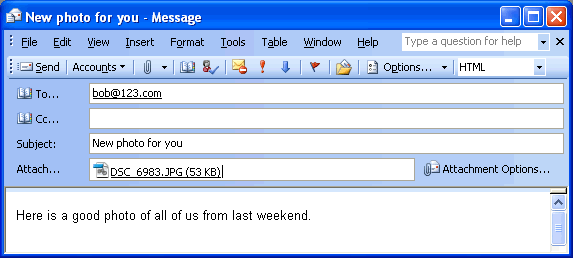E-Mail Photos
A Warning About Attachments
Digital photos can be really large files. Don't you hate it when you want to check your e-mail and it takes a long time to download one e-mail because someone sent you a really large attachment? Be courteous to your viewers. Resize the photo to 300 pixels tall x 400 pixels wide or smaller. If people want a larger photo for printing, then they should ask for it.
Graphics Programs
Windows comes with two worthless programs called Paint and Imaging and are located in Start, Programs, Accessories. A free, quality graphics program called IrfanView (named after the author) handles the basic editing most people need. Of course, Photoshop Elements or other purchased graphics program will have more features. I really like Irfanview for the simple things because it loads in less than two seconds. I don't have to wait 30 seconds for Photoshop Elements to load.
Resizing a Picture
Open your favorite graphics program. On the menu, click on View or Image to find Resize. Change it to 300x400 pixels or smaller.
Converting it to JPEG
After resizing the picture, click on File, Save As, and chose the JPEG format. If you are given options to choose the level of compression, experiment with different levels to find one that produces good looking pictures, but get the file size below 50,000 bytes (50KB).
View Pictures in E-mail
Double click on the attachment icon or the attachement filename, DSC_6011.JPG.
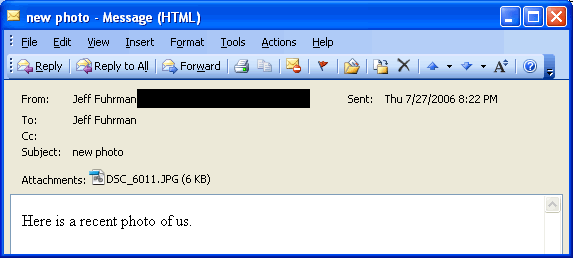
Send a Picture
Click on the paper clip icon under the word "Insert" on the menu.
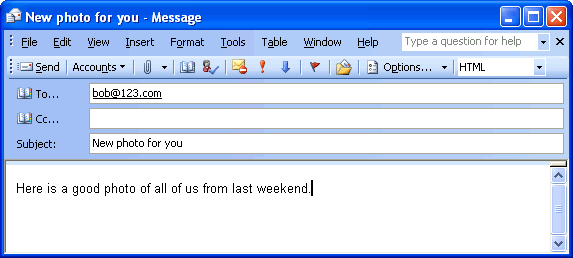
Navigate the hard drive to find the filename of the picture. Highlight the file and click on the insert button in the bottom right corner.
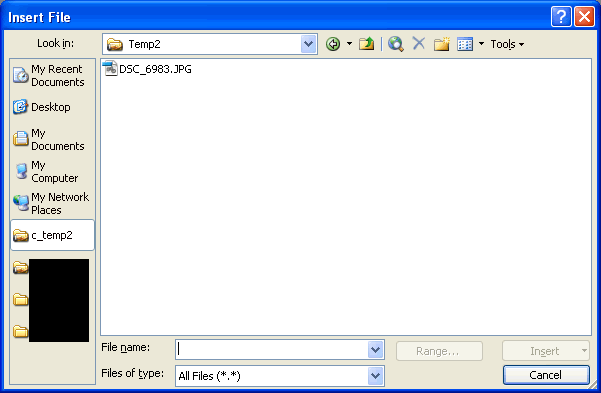
You're done. The picture appears as an attachement underneath the "Subject" line of the email.