USB Flash Drives |
Previous  Next Next |
Last Updated: July 10, 2007
There Isn't a Perfect Drive
I have yet to find a drive that gets it 100% right. They are extremely price sensitive because of fierce competition. The "perfect" drive would add $5 to the price, but it would be priced out of the market.
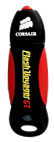 |
Today's Best USB Drive - FastestThe Flash Voyager GT has an advertised 34MB/s read and 28MB/s write. Read reviews from owners at NewEgg, Trusted Reviews (Apr 2007). Buy 2GB for $36, 4GB for $62, or 8GB for $110. |
Today's Best USB Drive - FastThe OCZ Rally2 USB flash drive is fast with advertised rates of 28MB/second read and 15MB/second write thanks to the dual channel memory. It's slender so that it fits in tight spaces and the orange LED activity light can be seen from either side. My only concern is the aluminum case and static electricity. I fried a SanDisk Titanium flash drive because of static electricity, but so far, none of the reviewers at NewEgg have complained about this. It comes with a lifetime warranty, lanyard and USB extension cable. The lanyard attaches to the cap instead of the drive so there is a potential to loose the drive. You'll need to install your own security or U3 software if you want it. See below for more details. Owner reviews at NewEgg. Buy 2GB for $35, or 4GB for $49. |
|
Today's Best USB Drive - Popular, But Not As FastThe Corsair Flash Voyager USB flash drive is the most popular drive at NewEgg.com. Corsair describes these drives as "rugged, stylish, compact, reliable, and exceptionally fast." They read 19MB/second and write 9MB/second for the drives as large as 4GB, but increase the speed of the 8GB model to 33MB/second read and 16MB/second write. It appears to be a fat drive, but I can't find anyone complaining about the drive fitting in tight spaces. It includes TrueCrypt security software (free download), lanyard, USB extension cable, and 10 year warranty. Owner reviews at NewEgg. Buy 1GB for $19, 2GB for $27, 4GB for $45 or 8GB for $80. |
|
Today's Best USB Drive - Great SecurityThe Kingston DataTraveler Secure - Privacy Edition USB flash drive's main selling point is 100% 256-bit AES on-the-fly hardware encryption. Software and/or administrator privileges aren't required on every computer you use with this drive. It's expensive and only works with Windows 2000/XP, but for security, it's today's best choice. Buy 1GB for $66, 2GB for $92, 4GB for $133. |
|
Today's Best USB Drive - Tiny, Built in Sliding CapThe Kingston DataTraveler Mini - Migo Edition USB flash drive's main selling point is small size. The purple part slides up and down to hide or reveal the USB plug. Kingston doesn't advertise its speed, so I'm guessing it is slow to average. Review from John Dvorak (Mar 2007). Buy 1GB for $17 (light blue) and 2GB for $28 (light purple). |
What it Does
It's a flash memory card with a USB connector at the end. Plug the USB drive into an available USB port and Windows will automatically assign it a drive letter. Additional software or drivers are not needed. The USB drive runs off of the computer's power when plugged in and doesn't require batteries. Because it uses flash memory, it won't loose any data when it's unplugged.
It's designed to move data from one computer to the other. I use mine to carry my most frequently used Word, Excel and website files to and from work every day.
Speed
Speed is important, especially on larger USB drives. It can make a difference of filling up a 1GB drive in 3 minutes or 10 minutes. If a manufacturer does not advertise the speed, then it's slow.
| Relative Speed | Read* | Write* | Read 1GB** | Write 1GB** |
| Slow | 5 MB/second (33X) | 3 MB/second (20X) | 200 seconds | 333 seconds |
| Medium | 25 MB/second (160X) | 13 MB/second (90X) | 40 seconds | 77 seconds |
| Fast | 33 MB/second (220X) | 26 MB/second (170X) | 30 seconds | 39 seconds |
* Advertised rates using multi-megabyte files only.
** Theoretical time using advertised speeds. In reality, small files reduce the rate by as much as 1/10 of full speed.
Ergonomics and Extras
Never buy a drive encased in metal. In the dry, winter air, static electricity between my hand and the drive either killed the power to the computer or it fried the USB drive. Chrome drives like the Lexar JumpDrive Lightning collect finger prints. Fat drives can't plug into a tight cluster of USB ports. Fat drives also can't plug into a laptop without the laptop being propped up on one side by the USB drive. Caps are easy to loose if you spend all day hopping from computer to computer, so some sort of cap retention is nice. Lanyards are geeky, but they make the drive hard to loose. Almost all drives come with synchronization software.
U3 Support
Every computer doesn't always have the same software. Most software saves files in several places and edits the Windows registry. U3 support means special versions of software can contain all of the files on the USB drive and doesn't save any program files to the hard drive or edit the registry. Now you can have your data AND your software when you travel. You can also carry your Internet Explorer favorites and desktop wallpaper. You don't need administrator privileges and software does not need to be installed on each computer you use. I don't hear too much about U3, so I suspect that either it doesn't work well, it doesn't work on enough software applications, or people don't need it. I doubt we'll hear anything about U3 in late 2007. Find out more at U3.com.
Security
There are three types of security: password protection, file encryption, and finger print identification. Enabling the security features isn't required, but how safe would you feel if the USB drive was lost or stolen? Drives with AES encryption are the best. If the security is not hardware based, then the drive requires security software to be installed on each computer you use or have administrator privileges on each computer you use. This means security won't work in internet cafes or student computer labs unless the security is hardware based.
Free Security Software
Security software that came with a USB drive can't be transferred to another drive. The software verifies the USB drive is made by a specific manufacturer and is a specific model.
If a drive is encrypted, then the USB drive takes two drive letters. The first drive letter is where the security software is installed. This is referred to as the public drive. After entering a password, the second drive letter appears. Everything on the second drive is encrypted. TrueCrypt is a popular, but hard to use application to encrypt a group of files or the entire drive. Read these instructions on how to make an encrypted USB drive automatically ask for a password when its plugged into a USB port.
I use AxCrypt for file encryption because of its simplicity. I make nightly backups of my USB drive using a batch file. It only copies the files that changed since the last backup and it takes less than 5 seconds to run. An encrypted drive would mean the entire USB drive would be backed up each night and would take over 2 minutes. There is only one file that I want to keep secret. I wouldn't care is someone else saw the other files if the USB drive was lost or stolen. So for me, encrypting a single file with AxCrypt is a better solution.
Windows Vista ReadyBoost Support
A new feature in Windows Vista called ReadyBoost will treat a USB drive as additional RAM. Most reviews recommend having 1GB of RAM before using this feature. An inexpensive 2GB USB flash drives costs under $30 while an internal SDRAM stick costs about $130. PC World said that after testing, Ready Boost didn't make that much of an impact. As always, there's no substitute for the real thing when it comes to RAM.
Cost
The cost per megabyte is almost identical for every USB drive. The price differs on the included software. AES drive encryption, U3 support, or top end speed can add $10-$20 to the price of a vanilla USB drive.
Make a Backup or Else...
I've lost the entire contents of two different USB drives several times, but luckily, I had a backup. Create a batch file and link it to an icon on your desktop as shown in the backup section of this web site. The first backup may take a few minutes but each subsequent backup takes less than 5 seconds.
Make sure to left click on this icon in the system tray (next to the clock in the lower right corner of the screen) and choose "Safely remove USB Mass Storage Device." This will make sure Windows closes any open files. Half of the time I lost all of the contents of the drive is because I was too impatient and ignored this step. If Windows says that it can't release the drive, then close the software application that may be linked to it and wait a few seconds. Click on the icon again. If Windows still refuses to release it, then save all of your work, close all of the applications, and log out of Windows or restart Windows. Logging out or restarting Windows will force Windows to close all open files. You can then unplug the drive without loosing any data. Logging out and logging back in is usually faster than rebooting.
Add Your Contact Info Before It's Lost
Put your name, phone number and e-mail address in a text file called owner information.txt and save it to the drive. Tape this information to the outside as well. You'll have a better chance of getting it back if you make it easy for someone to reach you.
Fitting in Tight Spaces
 |
Older USB drives have difficulties fitting in tight places. The USB plugs are too close together or are recessed on some computer cases. You can buy a FlexUSB adapter for $15 or a 6 foot USB extension cable for $5, but that means carrying two things instead of one. Read a review and see more pictures of the FlexUSB. I can't find anyone selling 6-18 inch (15cm-45cm) USB cables. Luckily, new computers are built for USB drives, but anything older than 5 years old may not be. |
Change the Format Type
Most USB drives are formatted with FAT32 which works on all versions of Windows. NTFS is the format type for Windows 2000/XP/Vista and offers smaller sector sizes for larger USB flash drives. This means you may be able to squeeze an extra couple of megabytes out of a 1GB USB flash drive. There isn't a performance difference between the two formats. To change the format, click on Start, Programs or All Programs, Accessories, Command Prompt. A black dialog box appears. Type in CONVERT X: /FS:NTFS where X: is the drive letter for the flash drive. There is a space before and after the "X:". After the drive is converted, type EXIT to close the window.
Previous
 Next
Next